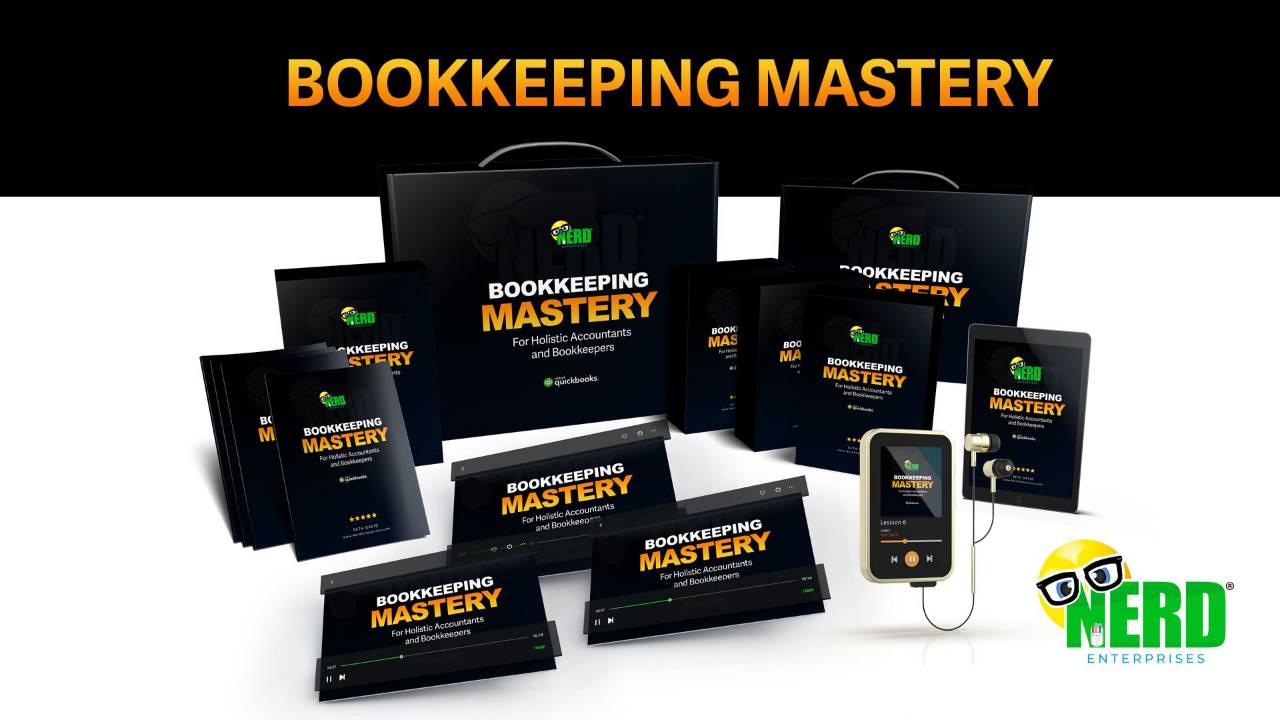QuickBooks Online: Add Your Accountant in 7 Easy Steps
Apr 28, 2023If you're a small business owner, you know how important it is to have your finances in order. QuickBooks Online is a popular accounting software that can help you keep track of your finances. You may already use QBO, but did you know you can also add your accountant to your account? Adding your accountant in QuickBooks Online is a quick and easy process that can save you time and ensure accurate financial records. In this article, we'll show you how to add your accountant in just 7 easy steps.
Step 1: Log into your account in QuickBooks Online
First, log into your QuickBooks Online account using your login credentials.
Step 2: Click the gear icon at the top right
Once you're logged in, click on the gear icon located at the top right corner of your screen.
Step 3: Click Manage Users
In the drop-down menu, click on "Manage Users.”
Step 4: Click on "Accounting Firms"
In the “Manage Users” settings, you'll see two tabs: "Users" and "Accounting Firms". Click on the "Accounting Firms" tab.
Step 5: Click Invite
On the "Accounting Firms" page, click the "Invite" button.
Step 6: Enter the First Name, Last Name, and Email
Enter the first name, last name, and email address of your accountant in the fields provided. Make sure the email address you enter is the one that your accountant has associated with their QBOA (QuickBooks Online Accountant) console.
Step 7: Click Save, WAY down at the bottom right.
Finally, click on the "Save" button, located at the bottom right corner of the page. Depending on how large your screen is, it is easy to miss where the “Save” button is. You can see in my screenshot below, how far away it is.
Once you've completed these 7 easy steps, your accountant will receive an email invitation to access your QuickBooks Online account. When your accountant accepts the invitation, they will be able to access your QuickBooks Online Company and help you with your accounting needs.
Adding your accountant in the “Accounting Firms” tab has its benefits, as your company will show up in their accountant console, making it easy for them to switch between your QuickBooks Online company and their other accounting clients. Additionally, accounting firm users do not count towards the users allowed with your plan, and you are limited to only two accounting firm users. The idea is you need one for your bookkeeper and another for your CPA or EA (whoever prepares your tax return). Accountants can also add their staff members through their own console, so you don’t need to worry about adding multiple members of their team.They can add any staff members who need to work on your accounting.
If your bookkeeper is your own in-house bookkeeper (i.e. they are not a consultant, but work for you), then you will add them as a user, not an accounting firm.
QuickBooks Online Accountant User Permissions
When you add a regular user, you can choose from different roles that define what that user has access to. The accountant user is, in effect, its own role, which gives the accountant access to everything. They need it.
In fact, if you happen to be adding your accountant as a regular user (I discuss this near the end of the video), then you’ll want to make sure that you add them as an Admin User. The only time you should do this is if you have already used up your two accounting users and you need a third.
Adding your accountant to your QuickBooks Online account is a simple process that can save you time and ensure accurate financial records. By following these 7 easy steps, you can easily add your accountant to your QuickBooks Online account and ensure your finances are in good hands
READY FOR BLAST OFF?
Hop On 'Nerd's Guide to the Galaxy' and Experience the Ultimate in FREE Coaching, Resources and Training...
- Live workshops, trainings and recordings
- An intimate community of like-minded people
- A FREE course (and you choose your interest)
- Preferred access to my inner circle
- A Free subscription to my newsletter "Nerd's Words"
- Blog Post Notifications
- And MUCH MORE!
We hate SPAM. We will never sell your information, for any reason.