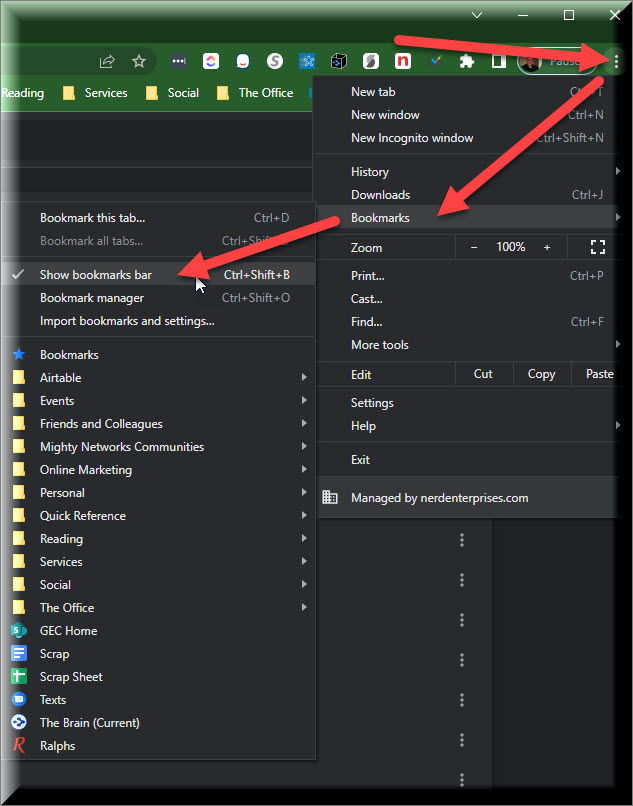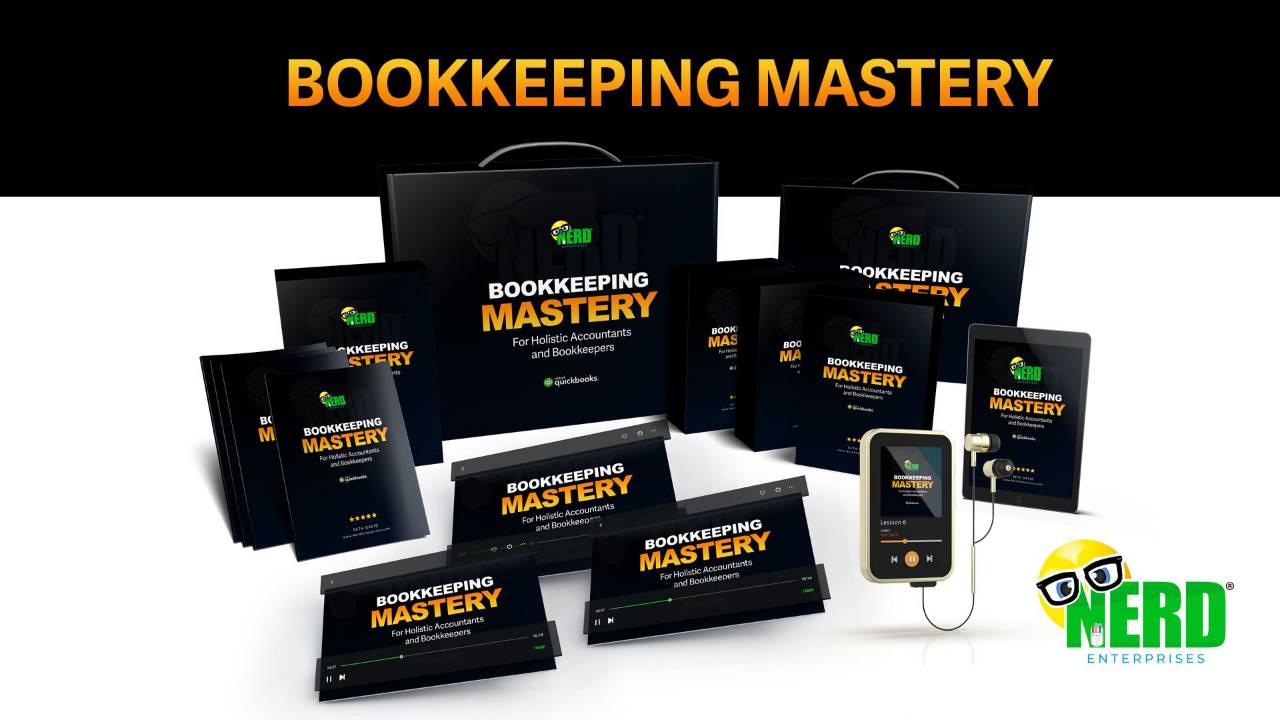The Internet Browser Experience is Long Overdue for an Overhaul
Mar 03, 2023Let’s face it: the title of this article says it all. When was the last time you saw a major update to any browser?
This is further evidenced by the incredible number of open tabs you likely have right now! Go look! Can you even tell what webpage any tab is open to? Probably not, and if not, what is the point of keeping tabs open?
I log in with a lot of people who share their screens with me and I sort of privately cringe when I see this. And, in more cases than I care to admit, I can tell that people have the same web page open in several tabs! Why? Because you can’t see that you already have it open in a tab, because you can’t tell what’s on a tab! They are too small! So you open it again. And again.
I want to look at three browsers here and one out of the box tool for managing bookmarks and open tabs.
I will tell you hands down that Opera has this nailed in terms of the open tabs. We’ll get to that, but first, the list of options I want to walk you through:
Opera
Chrome
Edge
Notion
I know. Notion is not a browser. And yet it might offer the best of all solutions for keeping track of all of those tabs instead of using the tabs.
Hoarding Tabs
If your tabs are so small that you can’t read enough to know what site is open there then there is literally no point in having them open. The entire purpose has been defeated by your practice of hoarding tabs!
My guess is that, for most of you, the experience you’re having in your browser is creating more stress instead of helping you reduce it. If you have to click tab by tab to see what each one is in order to find which one you need, then your system is broken.
You would be better off creating a folder in your browser’s bookmarks bar called, “Open Tabs” and saving the open tabs there, then closing them. This way you have a quick reference to what you are actively working on, without cluttering up your browser with so many open tabs that you have no idea what is where.
I guarantee that this process alone will reduce your stress levels, but we can do better.
Extensions for managing tabs
I’ve looked at a few of these and they are a little better than just open tabs, but not by much.
The main thing that I think is missing from any current system for managing open tabs is that they all lack context.
As in:
Why is this tab open?
What do I need to do in order to close it (i.e.. what do I need to complete this)?
Is this connected to another open tab?
Is there a dependency, as in, “get this thing done here, then go there?”
When you look at that, it sort of begs you to consider using a proper project management tool to track these bookmarks and put the right context on it.
Who has time for that, you ask?
Having a system and a process for this will give you time back. I guarantee you that the way you are currently (not) managing these tabs and related tasks is costing you much more time, than if you spend a little time getting organized about it.
Opera
Opera has the best solution I’ve seen for this with its Workspaces.
This allows you to set up different places to park your open tabs. As you can see, I have a few. And with a quick right click, I can easily move tabs to the various workspaces. For example, I might be in my Communications workspace catching up on Email. Then I click on a link for something I need to work on later that has to do with content. Next, I’ll right click that tab and move it to the Content workspace.
And as far as bookmarks go, I also like Opera’s the best. Opera is the only browser that lets you park a column on the left that stays open so you can click several bookmarks in succession without being taken away from your bookmarks list.
Click for a larger image.
Now, if you wanted to adopt my process from earlier, you could create a folder called, “WIP” (Work In Progress) and save your open tabs to that folder. Then using the bookmarks bar, you could easily get there and pop them all open in thirty seconds.
I also love Opera’s Speed Dial feature. I have this set to show on all new tabs. The sites I most frequently use are pinned here. I’ve got them generally organized based on the most important ones to the least frequently used.
But I think we can still do better. More on that when I discuss Notion. Notice Notion is top left (i.e. MOST important).
The downside of Opera
Unfortunately, because it is not a widely used browser, many apps do not “support it.” For the most part, Opera seems to operate on a framework that is very similar to Chrome. And the creators were smart enough to enable you to install any chrome extension and it will work in Opera. But you will get a warning that since it is not an Opera extension, you do it at your own risk because they haven’t vetted the extension. Of course, Chrome would give you a similar warning if they allowed you to install Opera Extensions.
Almost every app out there supports Chrome, Edge, and Safari for Mac users. They don’t support Opera, nor Internet Explorer. Heck, I don’t think even Microsoft supports IE anymore. This doesn’t mean they won’t work fine on Opera, but if you need to contact support for something, and you tell them you’re using Opera, they will tell you they don’t support it, and therefore cannot help you. This is when I will test if it is an “Opera” issue by opening the app in Edge and seeing if that solves the problem. It often does, and now I know I need to use that app in Edge for perfect functionality. I have not had to worry about this too much. Hardly at all, actually. Most things work really well in Opera.
Chrome
I abandoned Chrome in favor of Opera because I didn’t like what I was reading more and more about in terms of their poor security. No browser is perfect, but with Chrome it was getting bad, and ultimately I did not like the bookmarking experience.
With Chrome you can go into the settings and Show the Bookmarks Bar. I don’t know how anyone can function in Chrome without that.
Note in the same dialogue you can open the Bookmark manager.
I opened that and bookmarked it right to my bookmarks bar. This made it easy to access quickly.
Even though, as you can see, I have my folders organized in the bookmarks bar, oftentimes it is easier to navigate this way. So I like to have both options.
But the second I double click on a bookmark, it opens that bookmark in a new tab and now I have to click back to open another bookmark.
Chrome’s Tab groups help a little, but for most of you, you already have way too many tabs open for this to be useful.
Microsoft Edge
I am generally not a fan of anything ‘Microsoft’, but a while back I read that Edge was actually a really good browser. I keep reading good things, and as mentioned above, every once in a while, I run into something that doesn’t support Opera, so I try it in Edge and it usually works.
Edge has a “docked” bookmarks bar like Opera does. For some reason, it is on the right side instead of the left, and it irks me that I can’t move it to the left, but someone at Microsoft decided this was better?
The good news is that I can keep my place with my bookmarks while I am getting multiple tabs open so I can get to work.
I also like that Edge has an option to show the bookmarks bar on new tabs only. This is nice because it’s there when I need it, and it’s gone once I don’t, especially when the bookmarks tab works so nicely.
If I do decide to leave Opera at some point, I will likely move to Edge. It’s a GREAT browser.
The Browser Experience Needs an Overhaul
Do you know the history of browsers? Read the book ‘The Hard Thing About The Hard Things’ and you’ll learn about it, among many other things.
The first browser was Netscape. These guys raised a bunch of venture capital to build it and they were going to charge a low monthly subscription for users to access the internet with it.
Just as they were getting ready to launch Netscape, Microsoft announced that it was going to roll out an internet browser, and when they described it, it was going to do everything Netscape would do, and it would be free.
It was called Internet Explorer.
It’s okay! Those guys who created Netscape did okay. They went on to form another company you may have heard of. It was called “America Online” a.k.a. AOL.
One of those guys was Marc Benioff, who is now the CEO of Sales Force!
And yet, the browser has not changed much at all since then. Same basic layout. Bookmarks evolved a little, and they’ve stayed the same for a really long time.
Maybe the browser will never change much. If you took a close look at the screenshot I posted earlier with my Opera bookmarks you’ll see I no longer bother with subfolders. The reason is because, in reality, I hardly use these bookmarks.
And here’s why…
Notion
Notion is not a browser, nor do I think they would want anyone to ever confuse one. Yet, if used properly, I think Notion can solve the “Browser” experience problem beautifully!
Why?
Context.
Let’s start with a simple example.
In my 97 & Up program we have a lot of resources and it can be a lot to navigate. So, I recently created a new Homepage for it in Notion and as you can see, I have links (a.k.a. Bookmarks) to the things my colleagues need:
The bottom portion is this year’s call calendar. For the past calls, you can click on the call’s Page to find notes with more links to any resources mentioned on the call, and of course the link that takes you directly to the replay for that call. You have to be logged in on my site to access those.
Now let’s say you handle the bookkeeping for Client X, so any time you get ready to work on that client, you know you need to open QuickBooks Online, Google Drive (to their exact folder), and Airtable.
You have many options for how you can lay this out. Those big boxes are called; “Toggles” and they can be zipped up to keep the page clean. But, as you can see, I have 100% context here. These are the apps and bookmarks I need when I am working on this client.
And/or within and without a client, I can build a database of bookmarks.
As you can see below, I can add all kinds of context, like Category, and Tags. This makes it really easy to cross reference a link across different areas and topics.
And I can link to this page from anywhere, so another way to go about this is to create a column in the Links Database like the “Tags” called, “Clients” and for each app I can indicate which client I need it for. Then I can quickly filter it for that client.
Meanwhile, on Client X’s page, I can link to this database as follows:
I can go on and on and on and on, but by now I hope you get the picture!
With Notion, you can set up your browser bookmarks in any way you can conceive. Instead of having a simple linear bookmarking structure, you have a system that works the way your brain does.
This is a neural network of your ideas, thoughts, and projects, and you connect them and present them in whatever way makes the most sense to you.
The idea is that when you need access to something, you’re not scrambling to “find that link.” You have it right at your fingertips and in the right context. So you browse to your Client X Notes in Notion, and in whatever way you see fit to organize them, every bookmark you need for every app and document is right there.
P.S. Notion handles Google Doc links beautifully!!!
Want to see how I actually do it with a real client?...
Each bookmark gets its own page with a “Status” of “Bookmarks.” This allows for Maximum context, and in a case like his Google Drive stuff, I can embed active documents on the same page for quick reference. And I can create a view in the database that is filtered for “Bookmarks”, so I can isolate and quickly access them if the list gets long.
This is why I really don’t use my browser for bookmarks anymore. I can make it so much easier for myself with Notion.
If you’re thinking this looks like a lot of work, it really isn’t. You don’t set this all up at once. You add what you need as the need arises. Each time I set up a new client, I spend some time adding what I know I need right away. The rest gets added as I go.
The browser experience is long overdue for an overhaul.
Opera has the best infrastructure for organizing your open tabs with its workspaces. I also neglected to mention another feature I love about Opera. When you close the browser it remembers your open tabs, so the next time you open it, they are there. You can also access the same open tabs in another Opera session on another device. It also has the best handling of bookmarks over the others, but it has its downsides as well, mostly linked to the fact that it is not widely used. At the same time that fact in and of itself is a benefit – it’s much less likely to be subject to hackers and attacks.
Edge is my second choice after Opera because I like how it handles bookmarks better than Chrome.
Chrome I keep because as a heavy Google Workspace user, sometimes I just need it. But I avoid it as much as possible.
Notion in my opinion is the best choice for a new experience in terms of managing bookmarks for every app you might use, because you can provide yourself with all kinds of context around when and where you use them and you can be VERY specific about this.
The choice is yours and I would love to hear from you, so please feel free to join my Discord Community, where you will find a channel for this very article and you can discuss your take-a-ways and share your own experience with this!
READY FOR BLAST OFF?
Hop On 'Nerd's Guide to the Galaxy' and Experience the Ultimate in FREE Coaching, Resources and Training...
- Live workshops, trainings and recordings
- An intimate community of like-minded people
- A FREE course (and you choose your interest)
- Preferred access to my inner circle
- A Free subscription to my newsletter "Nerd's Words"
- Blog Post Notifications
- And MUCH MORE!
We hate SPAM. We will never sell your information, for any reason.