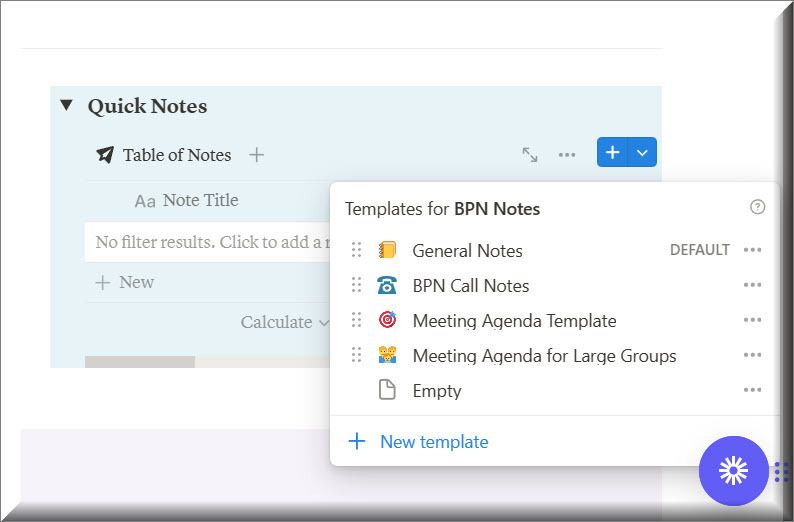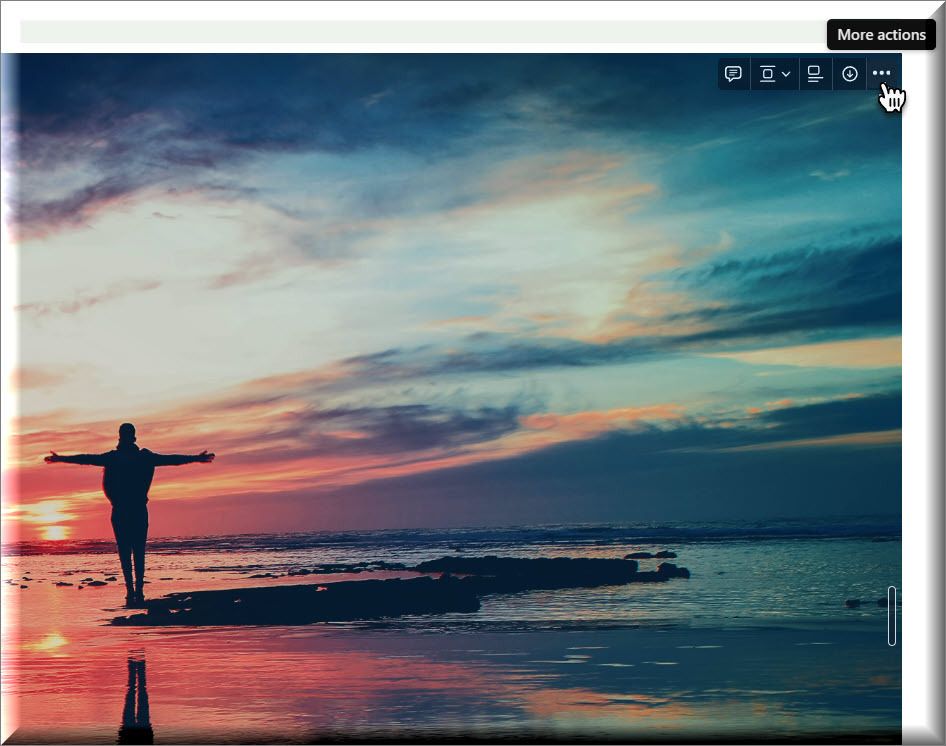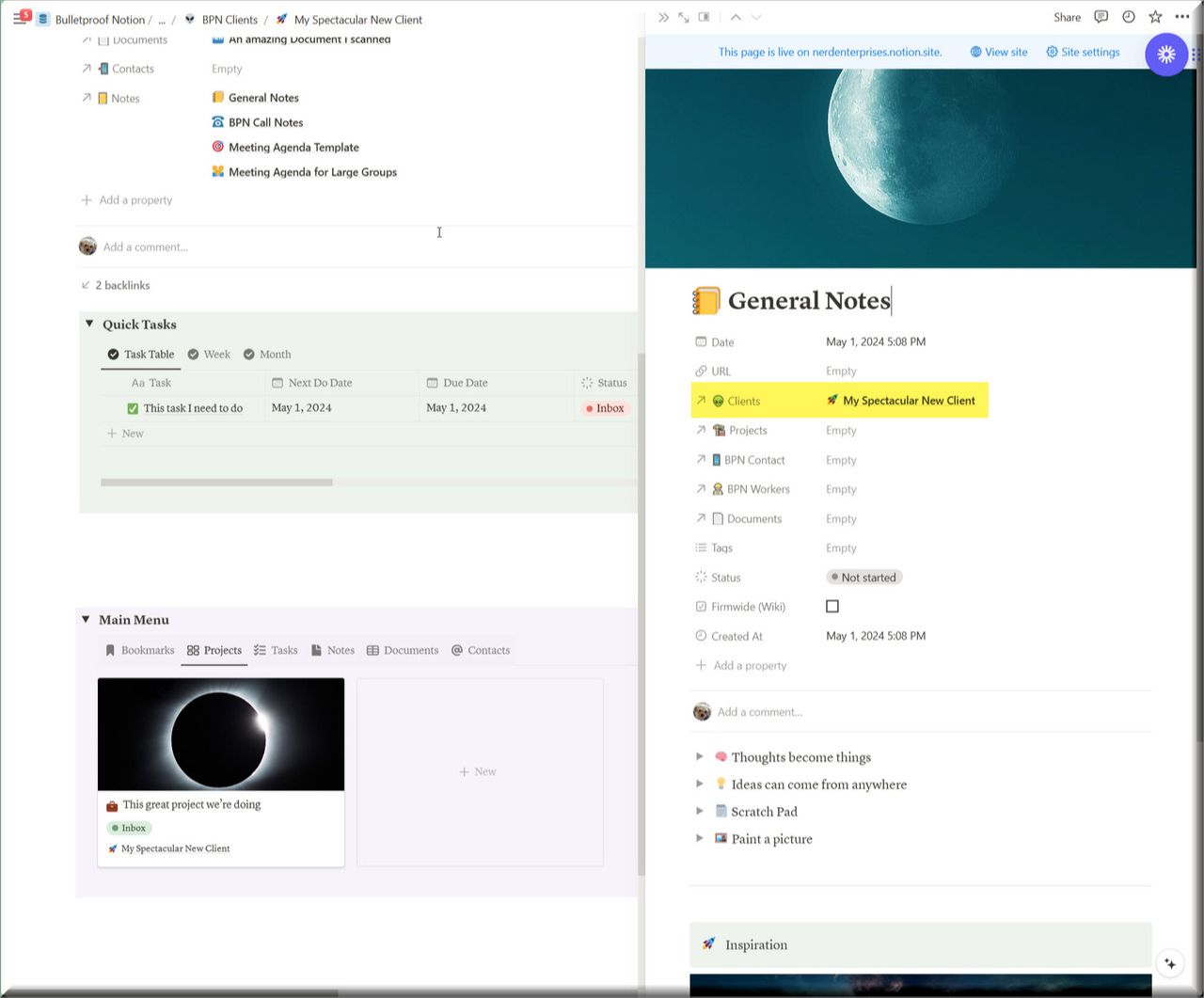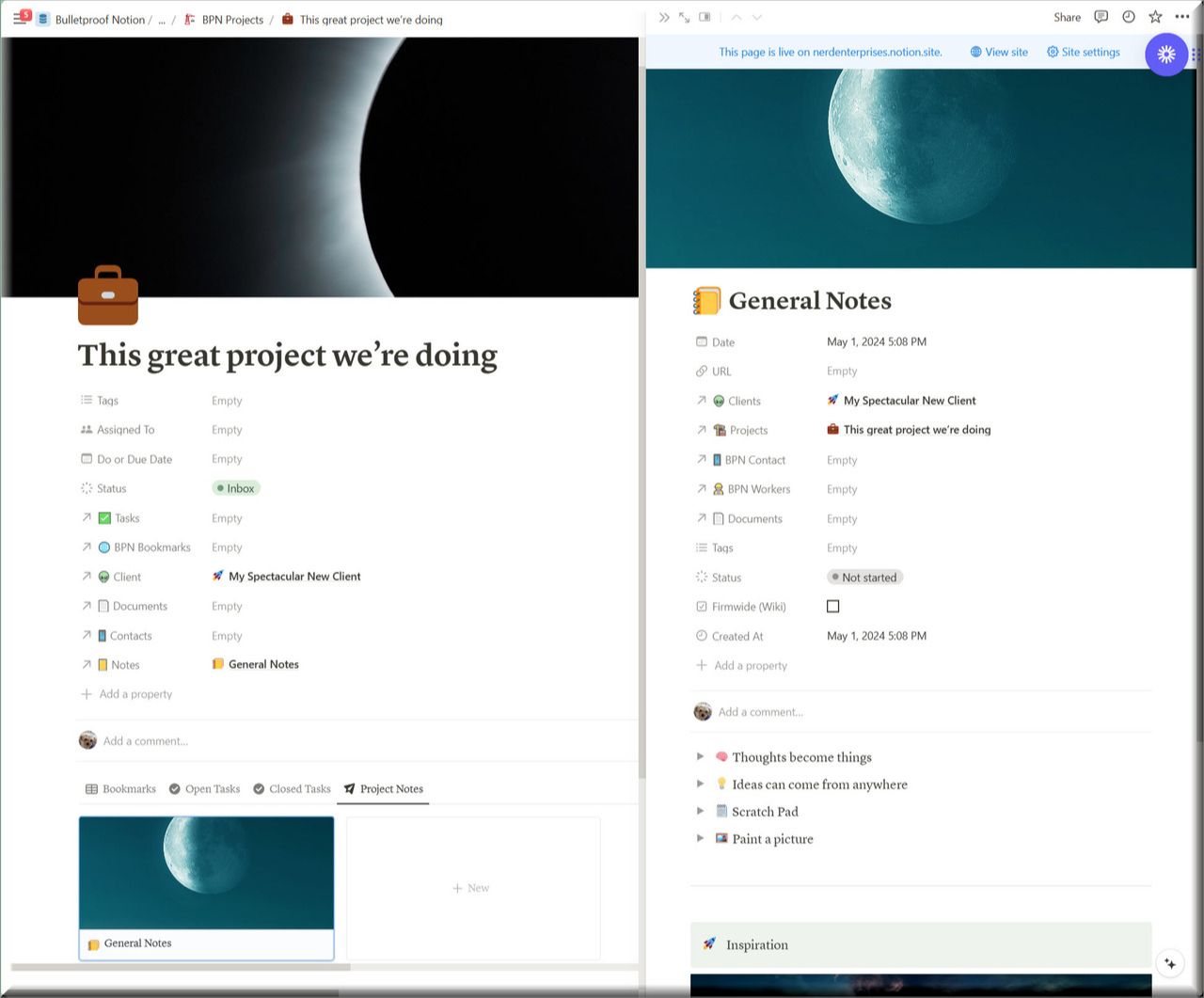Lesson 6 - How to Manage and Assign Notes


Bulletproof Notion Work Management System
For Accountants and Bookkeepers
Creating and assigning notes works just like tasks in terms of the mechanics. They live in their own database and can be used for meeting notes, call notes, ideas, or anything that isn’t a task.
- In your own firm (set up as another client) you might have notes about goals, the type of clients (niche) you want to go after and so on.
- In a client, you might have notes for thoughts and ideas you have about things you want to suggest to your client.
Let’s say you are working on a particular client’s stuff right now. You will already be in that client’s area in your Bulletproof Notion Operating System.
While you are working on something for the client, ideas pop into your head about more things you can do for them, or just something that will help them improve their business.
That’s what notes are for!
Notes vs Tasks
Tasks are a specific thing you plan to carry out and complete. There is a clearly defined point when you can say that task is complete.
A note is just a note. It’s a piece of information, something you are researching and “making notes” on.
Templates
You have 4 templates to choose from, or you can choose “Empty Page” and jot down whatever you want in whatever form you choose. The more you learn how to use the Building Blocks that Notion offers, the more you will feel comfortable going “free form” on things like this.
- General Notes
- Call Notes
- Meeting Agenda (simple)
- Meeting Agenda for large groups
General Notes
This is the default and I put some things in this template to help inspire you. You can remove anything you don’t need or like.
Want to find a new image (scroll down in the template), here’s how (2 steps):
Once you click Replace you will be prompted with the same dialogue that you get when you add or change the cover image for a page.
Want to add a new image in addition to this one?
Type “/image” and the rest should be straight forward.
You can certainly delete this or anything else on the template that you don’t want or need.
BPN Call Notes
This is basically a blank page with a specific intention so you can quickly get a page up and start taking notes when you are on a call.
Use toggles, or bullet points, or write a novel in paragraph form. It’s totally up to you, I just wanted to give you one option that was super simple and quick.
Why this and not a meeting agenda template?
Because sometimes you don’t want or need something so structured.
Meeting Agenda Template
This is designed to give you a little structure as well as some guidance for how you can prepare for the meeting ahead of time (i.e. define some goals) and what to do after the meeting.
In between you have your agenda items, and a place to indicate follow ups.
Those follow ups should get copied into tasks and then those tasks should be linked back to this note (I will show you how to do this later).
Meeting Agenda for Large Groups
This template is designed to handle meetings with larger groups where you will invite people to submit their agenda items.
The policy changes and Decisions section is intended for Internal meetings where outcomes may impact the kind of things that need to be updated in your company wiki, or an SOP, etc…
Each person who will attend the meeting can submit agenda items and indicate themselves in the “Submitted By” column. Since each of these items is a “page” the submitter can expand that page and go to town on all of the things they want to discuss.
Then you have space in there to indicate who the Note taker is, and who the moderator is.
The note taker will be the one taking notes in this template during the meeting.
The moderator’s job is to make sure that the meeting moves along smoothly. They make sure everyone stays on point, and focused on the current agenda item, and they remind people when it’s time to wrap up and move on to the next agenda items.
Generally speaking meetings should be kept to 45 minutes, so you divide up your agenda items accordingly. By having people submit their agenda items in advance, you can invite all attendees to make time to review all agenda items before the meeting. This allows you to keep the meeting much shorter because everyone is already prepared ahead of time.
Assigning Meeting Notes
When you create a meeting note, depending on how you create it, it may or may not automatically assign the client whose page you’re on.
Don’t assume anything.
The first thing you should do is review the note’s headers and make sure it has the right client assigned.
Notice the arrow icon next to “Clients” highlighted in yellow.
This indicates that this is a link between this (Notes) database and the one indicated (Clients).
Below that are all of the other linked databases you can link to.
If you want to associate this note with the project you can see there, you can do it right there.
Now it will show up inside that project under notes:
As you can see you can also assign notes to a Contact, a Worker, or a document.
Why would you want to?
No clue, I just thought it might be handy for you to have the option.

UP NEXT: LESSON 7
How to Setup and Manage Projects
See ya in the next lesson ;-)

© Copyright 2024 Nerd Enterprises, Inc. All rights reserved. Reproduction or duplication of this content without our express written consent is strictly prohibited.