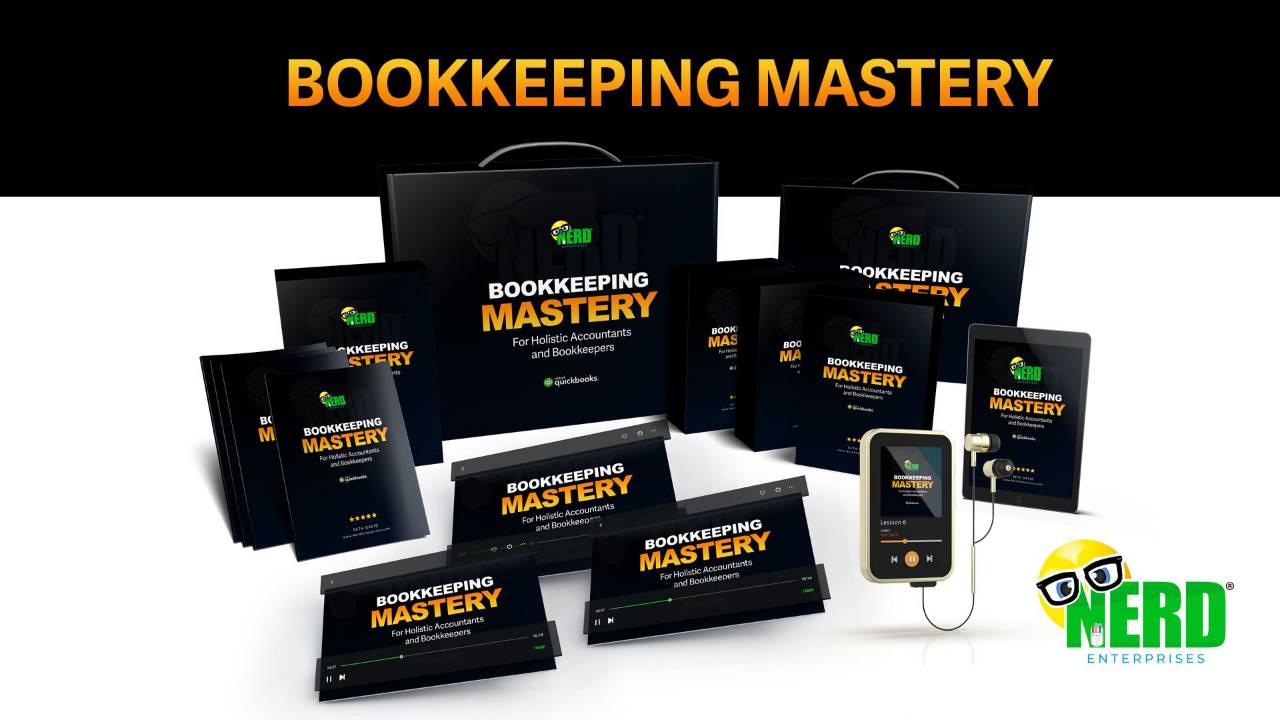The Curious Uses of Clearing Accounts With QuickBooks Online
Jan 28, 2023It’s a good day for a clearing account! Or so the expression goes!
Or doesn’t it?
I created this video many moons ago to make it easy for me when I had to explain The Undeposited Funds account.
But the undeposited funds account was always a bit limiting. Notice I never even did one for the Undeposited Funds account in QuickBooks Online.
The Undeposited funds Account is really just a clearing account. And then one day I realized that instead of Undeposited Funds I can create my own clearing account. And then I can put anything in that account and take anything out of it.
The first time I did this was when QuickBooks Online was a lot newer. In the desktop version of QuickBooks if you had given a customer a refund, and that refund exceeded the payments for the day, you could still group them all in Undeposited Funds and record what in effect is a negative deposit.
The Case Of The Negative Deposit
In QuickBooks Online you weren’t able to do that at first. This was eventually resolved, but before it was, I recorded this video: How to Record a Negative Deposit in QuickBooks Online.
In essence you receive any payments from that day’s batch and deposit them into your clearing account. Then you record the refund as a payment from that clearing account (this is why you want to set this up as a bank account). The clearing account balance will be negative in the exact amount that was taken out of your bank account.
Then you record the payment out of your bank account and book it to the clearing account to zero out.
This process has long since been fixed in QBO, but in general now I avoid using Undeposited Funds at all costs, so you may like this workflow better.
[Let’s look at a quick demo of this]
The Case Of The Business Owner Who Commingled Funds
Here's a video that goes deep on this one:
If You Mix Up Personal And Business Expenses In QuickBooks Online
Let’s say the business owner used a personal credit card or other means to pay for business expenses. I am always thinking in terms of the audit trail. I want to make sure the books are bulletproof so that in a case like this if anyone (worst of all an auditor) is questioning me, I can drill into the transactions in QBO, and trace it back to the source in my client’s personal banking.
If I set up a bank account as a clearing account, I can create expenses and reference my client’s personal method of payment on the transaction. This will create a negative balance in the bank account.
Once I know I have everything recorded for the month, I can either have my client reimburse himself, or we can record a deposit into that clearing account and book it to a loan, or to Owner / shareholder / Member Contributions.
How we treat this will vary depending on the type of entity as well.
If the business owner pays for something personal with a business account or method of payment, first of all we tell them not to do this. This is bad. The first way we’re treating it like an expense report in effect (and I have a great video on this) so in the end it’s fine - no different than any other employee who advances money and then gets reimbursed.
Meanwhile we can record a payment from the method of payment used to pay for something personal and book it to the same clearing account where it will show up as a deposit, effectively offsetting anything they paid for with personal means on behalf of the business.
The Case Of Upwork and Other Freelance Services
Watch this video 👉🏽 How to Use QuickBooks Online to Record Upwork Transactions
This is the perfect use case for a clearing account. Upwork will itemize a bunch of charges, take out a fee, and pull in the total amount from your payment method.
So you create a bank account called, “Upwork” and you can download a csv file from Upwork which you prep and import into QuickBooks Online as payments from the Upwork bank (clearing) account.
Now you can record the details of what you paid people to do, and still easily reconcile your bank account. The upwork activity should reconcile perfectly with what was taken out of the bank account.
The Case Of ECommerce Businesses and Why I Love Webgility
Hint: They give you all the flexibility you need to map to as many clearing accounts as you need. So the accounting is bulletproof.
In the eCommerce accounting workflow we need two sets of clearing accounts:
Sales Clearing Accounts
Payment Clearing Accounts
This makes for a super clean workflow.
So the sales come in:
Debit Sales Clearing,
Credit Income
Then we deal with the payments:
Debit Payment Method Clearing
Credit Sales Clearing.
Once all of the payment methods have been dealt with, the sales clearing zero’s out.
Then in each payment clearing, you deal with the fees etc… and those accounts clear out with the transfer to the bank account.
For this part of the webinar I want to introduce you to John May from Webgility.
John is…..
John May is the video and engagement manager at Webgility, where he produces a regular series of videos on YouTube to help multi-channel ecommerce sellers expand their businesses through automation. He got his start at Webgility on the implementation team, so he's a product expert as well and enjoys helping customers solve pain points.
And he’s going to show you how beautifully Webgility handles the accounting workflow with its ability to map to a separate clearing account for each sales channel and each payment method. And this is exactly what we want!
I have not seen an eCommerce app that handles this as cleanly as Webgility does.
Oh and stick around. We’re going to make it really easy for you to try Webgility as well as get into my eCommerce accounting course at the end of this webinar.
The promotions (these expire at midnight on Friday February 3, 2023).
Webgility:
Attendees of this webinar can access an exclusive offer for 15% Webgility plans with offer code NERD15OFFAN for annual plans or NERD15OFFMO for a monthly plan.
Nerd Enterprises:
Use code BPBK30 for 30% off on BPBK Mastery or eCommerce
https://www.nerdenterprises.com/courses-and-trainings-catalog
PS If you love clearing accounts, check out this recent video:
QuickBooks Online and Returned Customer Payments
READY FOR BLAST OFF?
Hop On 'Nerd's Guide to the Galaxy' and Experience the Ultimate in FREE Coaching, Resources and Training...
- Live workshops, trainings and recordings
- An intimate community of like-minded people
- A FREE course (and you choose your interest)
- Preferred access to my inner circle
- A Free subscription to my newsletter "Nerd's Words"
- Blog Post Notifications
- And MUCH MORE!
We hate SPAM. We will never sell your information, for any reason.