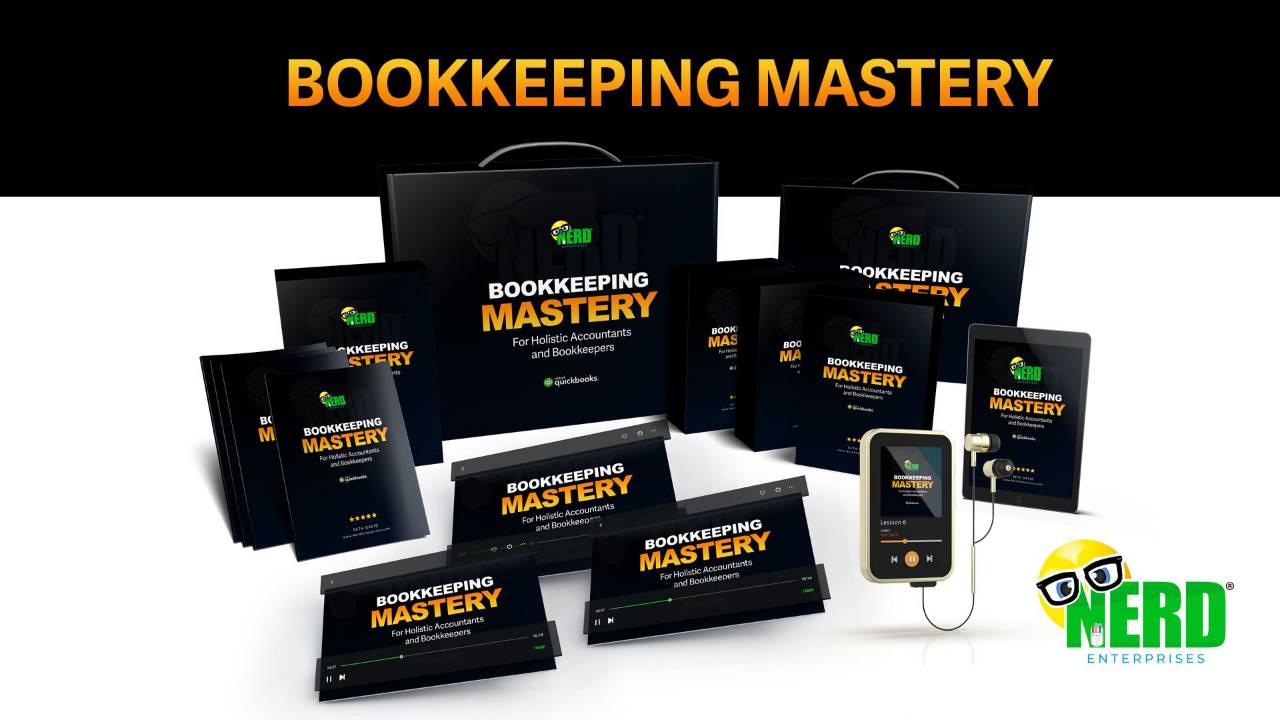The Power of QuickBooks Online Advanced and its Ecosystem for Mid-Market Companies
Jun 05, 2023When QuickBooks Online was first introduced in 2001, it was a very simple cloud-based accounting system. No one could have predicted then, how things would evolve.
Many years later, we have several versions of QuickBooks Online, catering to all levels based on needs, including QuickBooks Online Advanced, which is geared towards mid-market companies.
So what does QuickBooks Online Advanced have to offer, and how can the ecosystem of apps help companies increase their ROI? Check out Intuit QuickBooks Online Advanced ROI Estimator to get a high-level estimate of the Total Economic Impact of Intuit QuickBooks Online Advanced (registration is required).
QuickBooks Online Advanced offers a number of powerful features. Two of my favorites are custom reports and automations.
Then there is the ecosystem of apps that can be leveraged to further streamline and automate processes.
Automations / Workflows – The Collections Use Case
A few years back, I had a client who was not in QBO Advanced and they had an issue with a few particular clients who were constantly over 90 days on their invoices. I spent hours with them developing a process that was a fair bit manual for sending emails out at each stage of the invoice aging.
At 30 days it was a soft touch.
At 60 days it was a little stronger.
At 90 days it was a “shut off” notice – as in, if you don’t pay your electric bill, your electricity gets shut off.
It was very effective, and the process resulted in cleaning things up with several accounts who were paying late because their billing contact info was outdated.
The thing is, this still required many hours on the bookkeeper’s part, following up and managing this.
With QuickBooks Online Advanced, this entire process can be automated.
Navigate to the gear icon at the top right, and select Manage Workflows under Tools:
Then select My Workflows and Create a New Workflow. You will want to set up a separate workflow for each stage – 30, 60, and 90 days.
This is what the 90 day one might look like:
Notice the condition at the bottom, which confirms that this only happens when the invoice is unpaid.
If you set up these three reminders, you have now automated the entire process that my client’s bookkeeper still spends probably two hours per month managing.
She has to run an A/R Aging, then export that to Excel so she can make notes. Then she has to reference last month’s aging export to see what she may have discussed with clients who were past due, and so on.
This eliminates all of that, and the process is simple. Don’t want to get the notice? Make the payment!
The Collections Process and the Ecosystem
Now we just need one more thing to complete the process. A collections partner to follow up on the ones who are over 90 days, plus another 5 days per the notice that goes out above.
I stopped billing in arrears many years ago which, by the way, is another way of completely eliminating this. Bill in advance, and bill flat fees.
There are rare exceptions, however, when I will bill in arrears, and when someone doesn’t pay, I am glad I have Collbox as my collections partner.
With Collbox I barely even need to look at an aging report. They connect to your QBO account and send you reminders about any outstanding receivables that may need collections.
Hopefully I never have to do this, but if I do, I can get there in a click and select any of my receivables that I want to submit for collections.
Collbox has a “temperature” option where I can choose either, “be nice, I want to keep the client, I just want them to pay” or, “go for the jugular, I am done with this client!”
Now let’s talk numbers.
Let’s say you and I have to have a weekly meeting about collections that goes for one hour. We would review the aging, discuss each client, and see what follow up we need to do.
That’s two people x 50 weeks per year (let’s assume we’re off for two weeks) = 100 hours per year on collections.
Then add the hours whichever one of us spends sending out the emails and replying to responses and so on.
For one thing, having a uniform system like this gives you something to fall back on. So if a client replies upset about the notice, your reply quite simply is, “wait, you mean you haven’t paid?” This way it’s not personal, it’s just your system. Now there is no special treatment for select clients, and that alone saves your firm hours and hours of analyzing something that provides NO value.
To summarize, we automate the entire collections process with minimal touch if we have to send someone to collections. This is accomplished with QuickBooks Online Advanced and its ecosystem in the form of workflows and an application for the actual collections, if and when needed.
Custom Reports
Have you seen this area? Many years ago I remember sitting in a meeting with the product team for QuickBooks Online where we were focused on the reports area. The one piece of advice I had was that whichever accounting product managed to come up with Pivot Tables inside their products so we could truly customize reports for our clients, would win on the report side of things.
When we are facing mid-market clients, the analysis is all the more important, and that means powerful reporting capabilities are paramount. We’re past trying to get and keep the books clean. We have a staff dedicated to ensuring that. Now it’s time to ramp up what we can do with that data.
I’ve got some invoices loaded up in a sample company. Let’s take a look at some of the stuff we can do, and I am only scratching the surface here.
In the normal reports area of QuickBooks Online, and every other cloud accounting product as far as I’m aware, you can only have two dimensions: rows and columns.
When it comes to sales reports, the first thing I want to see is sales by customer and product, or the reverse. The sales data only begins to get really useful when I can gauge what products are doing well and who’s buying what.
With QuickBooks Online Advanced Custom Reports I can do this now, and it has pivot tables!!!
Let’s go to Reports, Custom Reports, and then click the green button that says, “+ Create new report”
Since I want to create a sales report, there is one clear answer on the next screen:
Next, I am going to set my date range to This Year To Date.
Then let’s start with the Group feature, because this gets me what I really want to see.
Next, I will collapse that tool bar on the right and expand all the rows:
Next, if you choose Customize and then Layout, you can choose the order of the columns, as well as which ones are or aren’t visible:
Charts
Next, let’s click over to the charts and play with our data:
The real name of the game here is “play.” That’s what I did before I got to something that looked like this. You have three field parameters and three Chart Type Parameters to play with. Do it! Don’t like what you see? Tweak it. Keep iterating until you do like what you see and when you do, bang that Save button at the top right.
Pivot Tables
Click back to the Table View and then click Pivot Table.
For now, you only get two dimensions, but at least you can put anything you want in the columns and the rows. The report above is not something you can get in the regular reporting area, and it’s super useful to see this data laid out this way:
The whole point of an accounting system is to get useful analytics about how the company is performing.
The best way to improve a company’s performance is to improve cash flow from operations. And the best way to do that is to improve profits. And the best way to do that is to improve the top line, a.k.a. Sales, while controlling expenses as best as you can.
This means that good, top line data is critical to understanding what is working and what isn’t. What this last view also may show is the customers that aren’t buying certain products, that could or should be. The best way to increase sales is to increase the number of times a customer buys from you, and this kind of report gives you insights that you can turn over to your marketing team and let them know what information to email which customers.
This is the power of QuickBooks Online Advanced and its Ecosystem for Mid-Market Companies.
Not only does this buy back time, but it increases your focus on opportunities.
Check out this article - Forrester Study The Total Economic Impact™ Of Intuit QuickBooks Online Advanced
Reporting and the Ecosystem
Now let’s look at something from the ecosystem on reporting. There are a bunch of apps out there that will connect to QuickBooks Online and give you dashboards and KPIs, and I am not really a fan of any of them.
As I mentioned above, my favorite kind of report is a pivot table, and the ability to create meaningful charts is really helpful, too. But no app out there offers the kind of flexibility that a spreadsheet does. So if you know your way around a spreadsheet (and you should), then there is only one app you will want to use and it’s called, “Genius Sheets.”
Genius Sheets connects to QuickBooks Online, as well as either Google Sheets or Excel. Once the extension is installed you can write a formula that works like an index formula to pull in live real-time data from QuickBooks Online. It is the PERFECT tool to do forecasting and variance analysis. You have all of the flexibility of a spreadsheet that you can bend to your will, and none of the friction of an app that decides for you what kind of data you can access and what you can do with it.
If you want to see Genius Sheets in action, check out this video and article I wrote on how to use Genius Sheets to pull really useful information out of QuickBooks Online and show it in a chart.
In addition to the above, Genius Sheets also has an AI feature, where you can use natural language to query your QuickBooks Online data and pull reports right into a spreadsheet.
If you want to access the power of QuickBooks Online Advanced and its Ecosystem for Mid-Market Companies, it’s right here for you to grab. The trick is to get in and start learning how to get the data you need from QuickBooks Online Advanced, and then how to leverage the ecosystem to streamline your processes and enhance the data analysis.
I recommend starting with the basics, like automating your accounts receivable collections process and then how to get super useful reports from your accounting data.
And here’s a pro tip. Don’t just send the reports to your clients. You want to get into advisory services? Start charging a lot more and then schedule a Zoom meeting with your client to go over these reports and make recommendations about what they can do with this data. That is the very literal definition of what “advisory” means. And I can practically guarantee you that your clients are dying for you to do this for them, but they don’t know how to ask or they don’t know if you can do it. Every time I have run a call like this with a client, they have been blown away by what they’ve learned. For you as an accounting professional who knows this stuff, it is so easy, and yet for your clients it is so incredibly valuable.
Grab the tools, stick them in your toolbox, and get to work!
This article is based on a paid partnership with Intuit, Inc.
READY FOR BLAST OFF?
Hop On 'Nerd's Guide to the Galaxy' and Experience the Ultimate in FREE Coaching, Resources and Training...
- Live workshops, trainings and recordings
- An intimate community of like-minded people
- A FREE course (and you choose your interest)
- Preferred access to my inner circle
- A Free subscription to my newsletter "Nerd's Words"
- Blog Post Notifications
- And MUCH MORE!
We hate SPAM. We will never sell your information, for any reason.